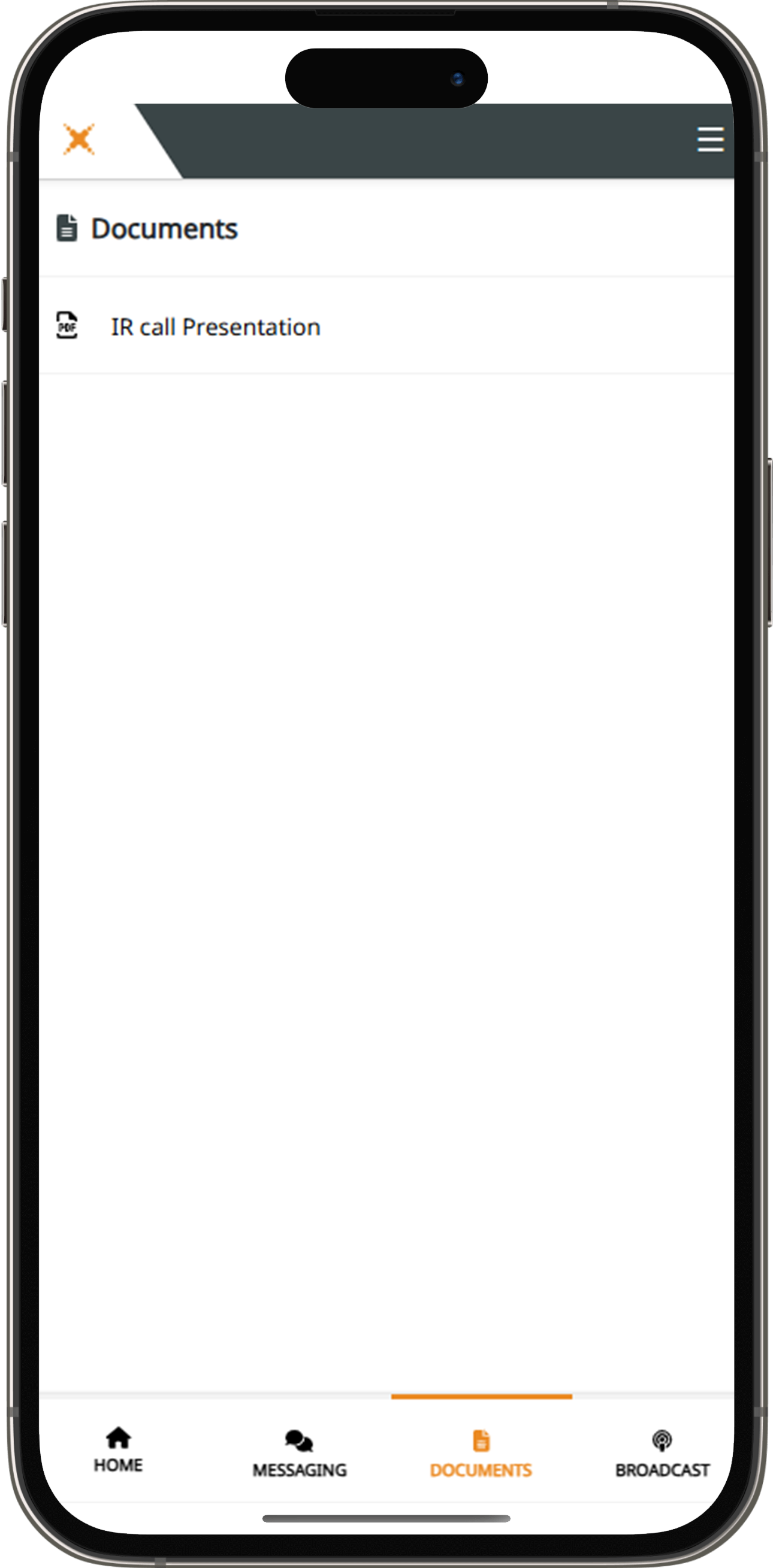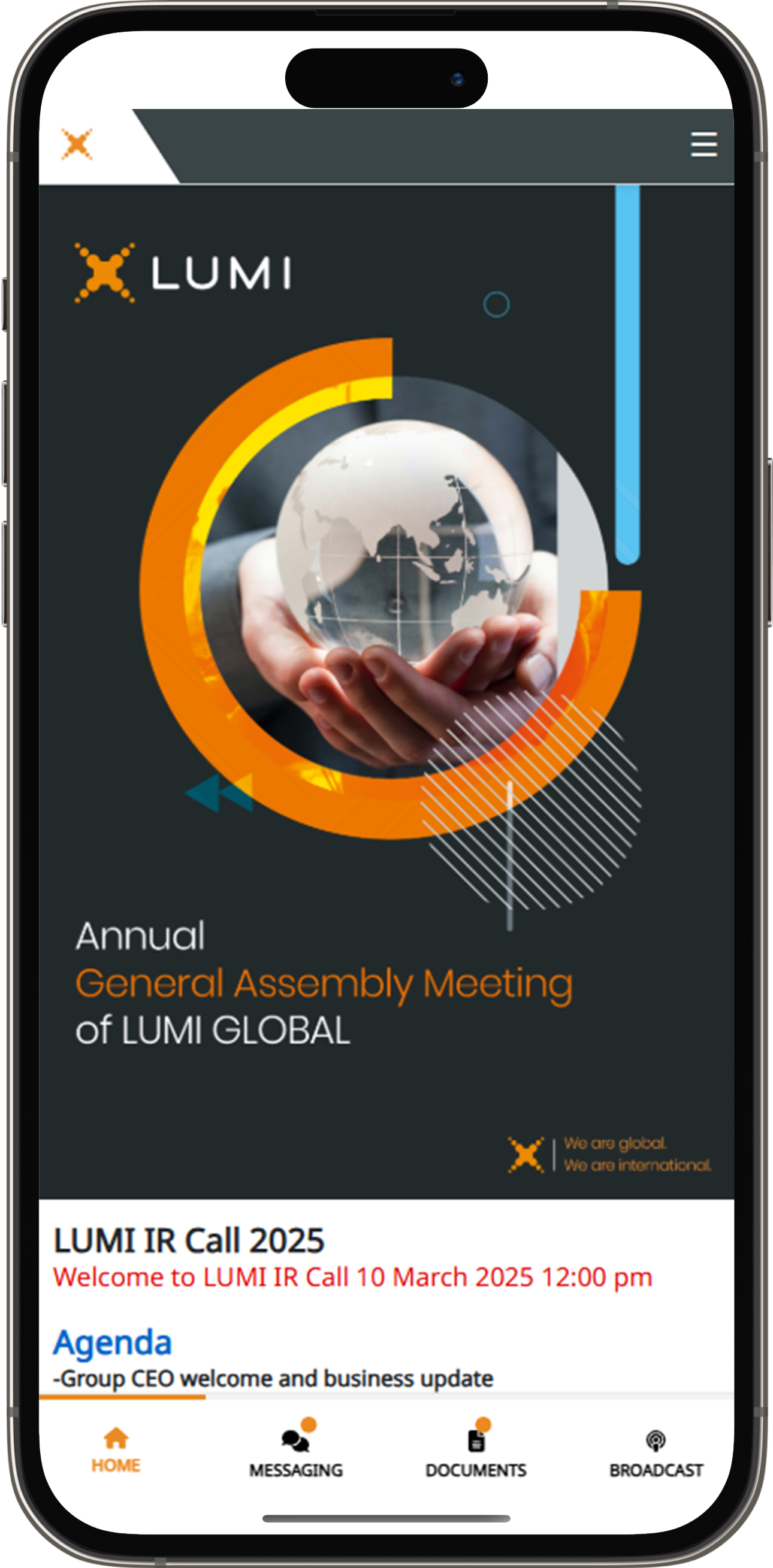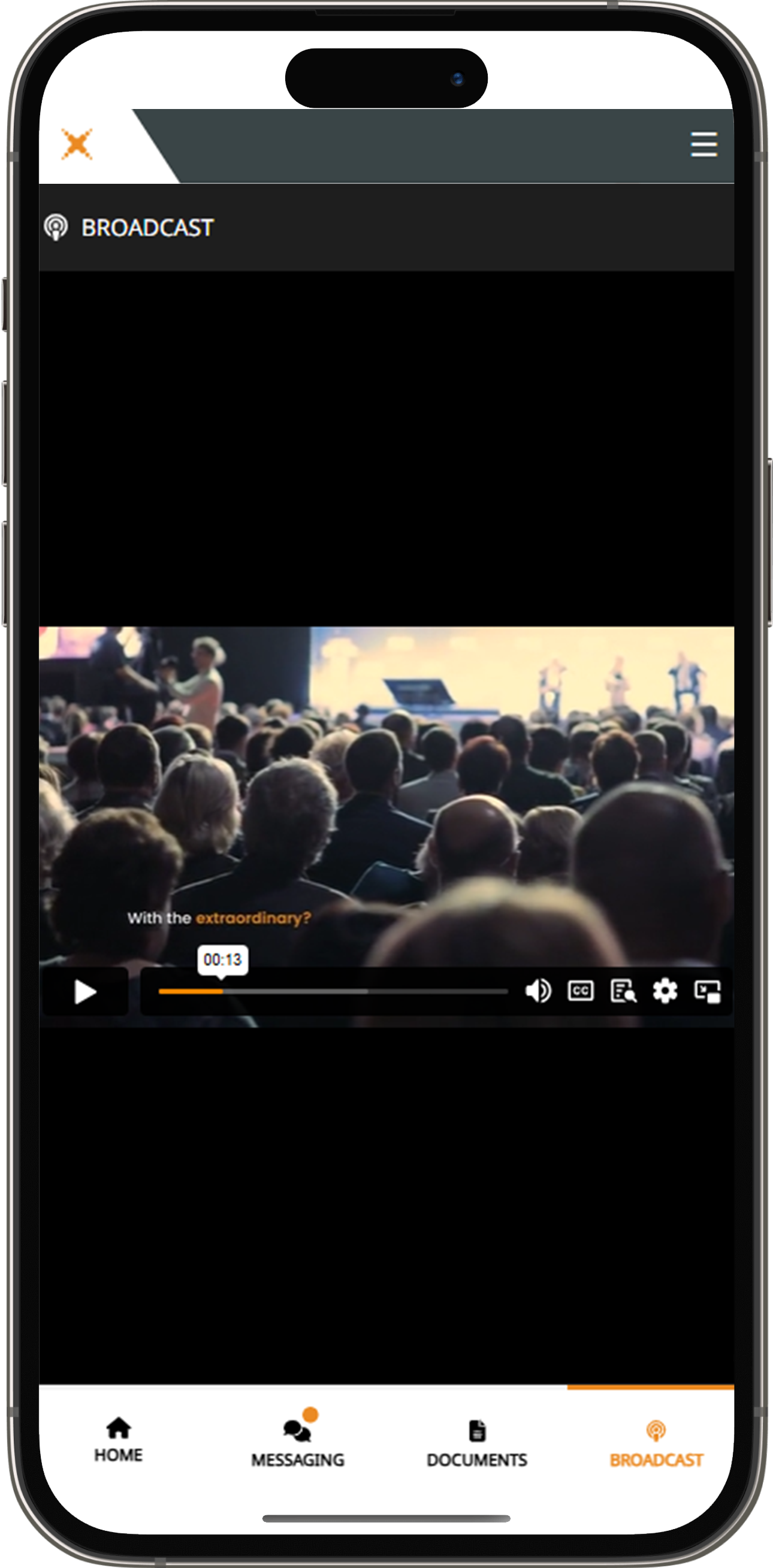Earnings Call User Guide
Attending the Earnings Call Electronically
Virtual Earnings Call facility gives you the opportunity to attend the meeting remotely, using your
phone, tablet or computer. You will need to visit
www.investor-room.com.
Using the Earnings Call facility
Access
- Once you click on the company for the earnings call you wish to attend, you’ll be prompted to complete all the relevant fields including: first name, last name, and email address.
How to Join by Phone
If you prefer to join the meeting by phone, you can use our Dial-In feature. Simply call one of the toll-free numbers listed in the invitation email to start listening to the meeting
How to ask a question via Dial In?
- Submit a request: press the star key (*) to request to speak during the Q&A session.
- Wait in the queue: You'll be placed in a queue and will continue to listen to the meeting's discussion until it's your turn to speak.
- Moderator will alert speakers: The moderator will be notified that you are in the queue and will prepare the meeting for your question.
- Ask your question: When it's your turn, the moderator will prompt you to ask your question verbally.
- Return to listening: After you have finished your question, you can stay on the line to continue listening to the meeting.
For assistance, contact our live technical support
Note: Please join the meeting on time to ensure a smooth start.
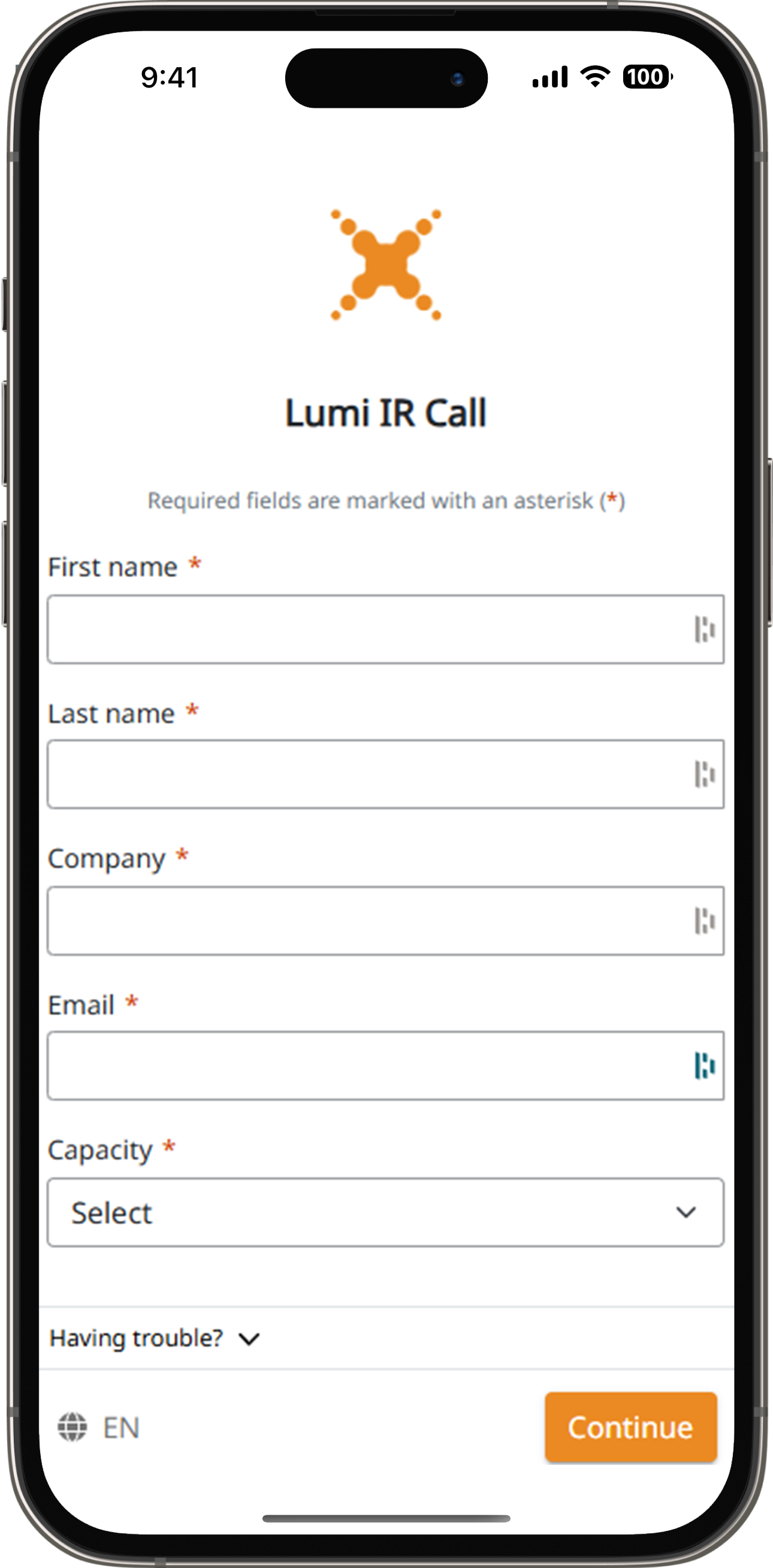
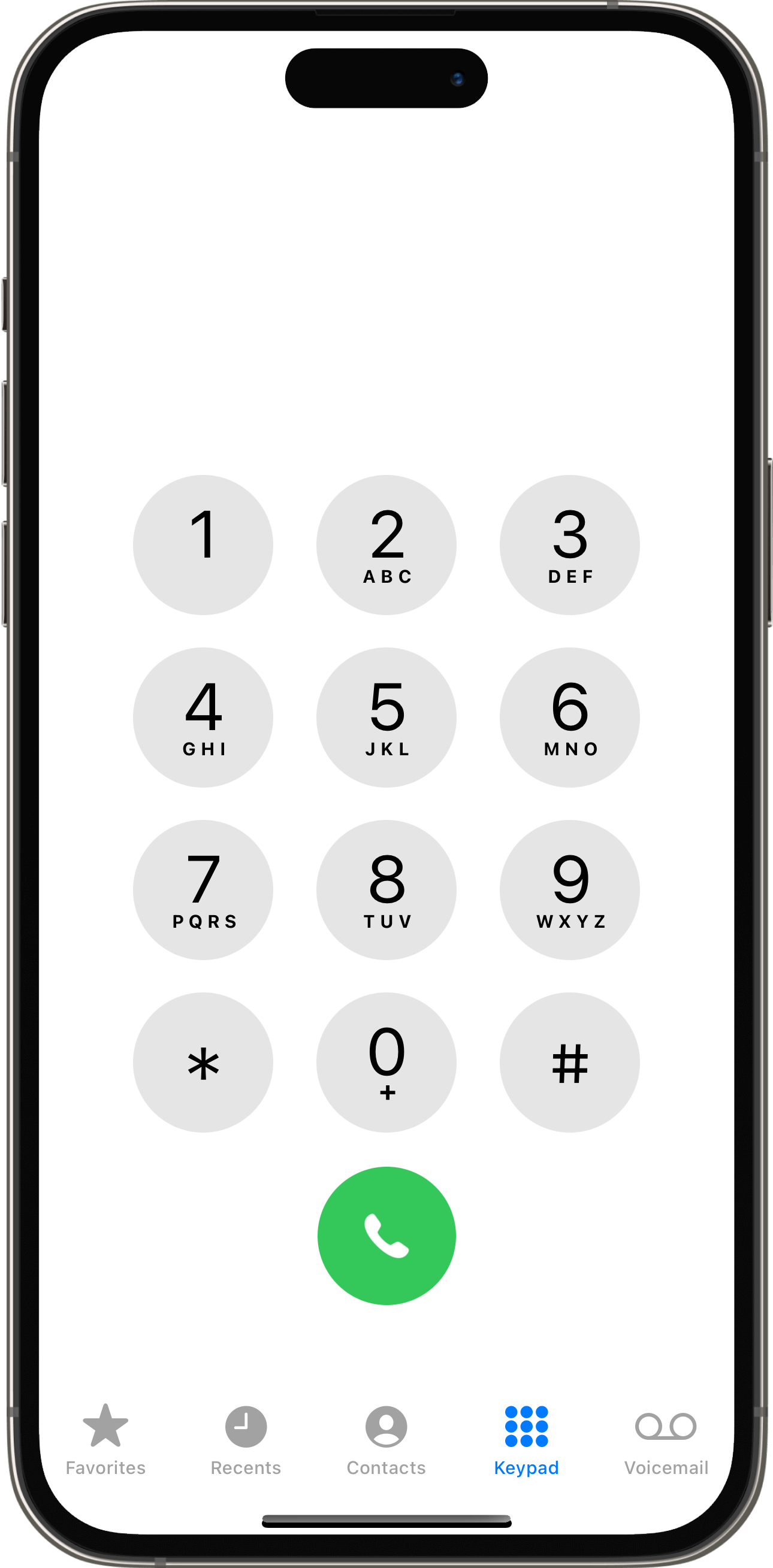
Questions
- If you would like to write a question, select the messaging icon .
- Messages can be submitted at any time during the Q&A session up until the Investor Relations Manager closes the session.
- Type your message within the chat box and click the send button.
- Questions will be moderated before being sent to the Investor Relations Manager to avoid repetition and remove any inappropriate language.
- Click on "Request to speak" button located at the top of the broadcast page.
- Ensure you give the browser permission to access your microphone.
- A page will appear showing your details. Click "Ready" to confirm and continue
- After that, you have to follow the instructions of the answering machine.
- You can listen to the meeting while you are waiting your turn in the queue.
- When you finish asking the question, click on "Return to broadcast" button located at the top of the broadcast page.
- For dial-in participants, please press the star key (*) to request to speak during the Q&A session.
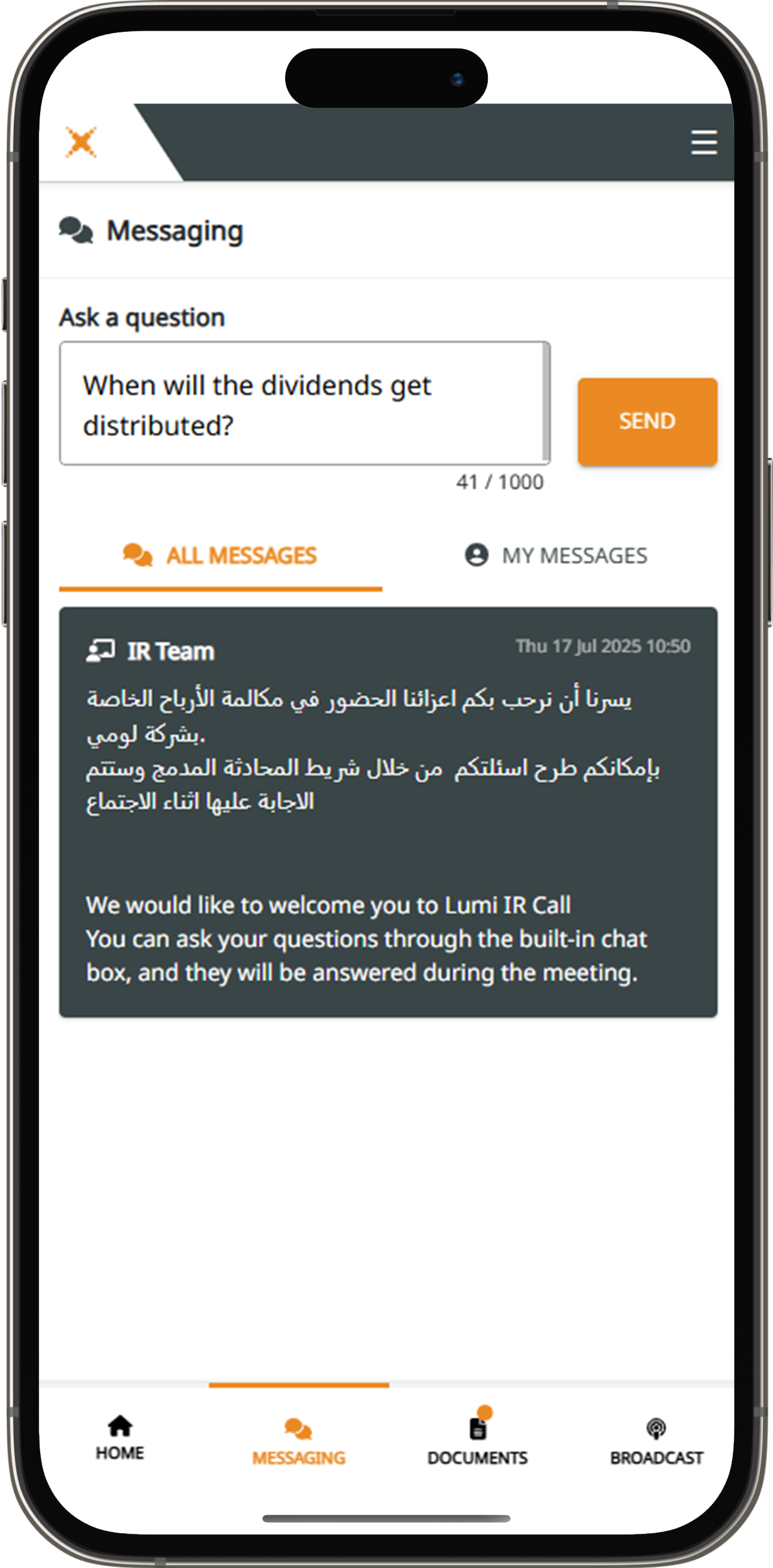
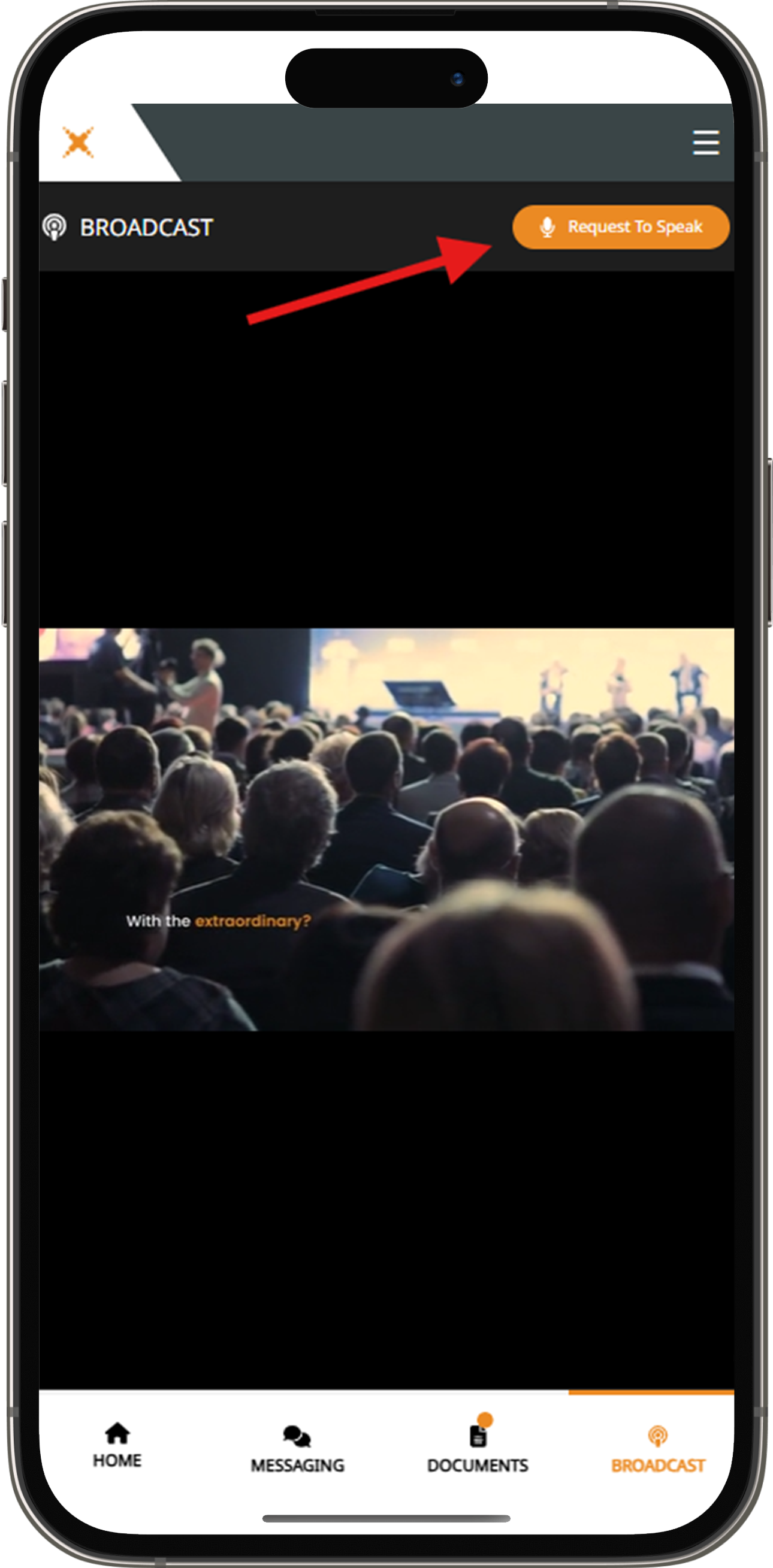
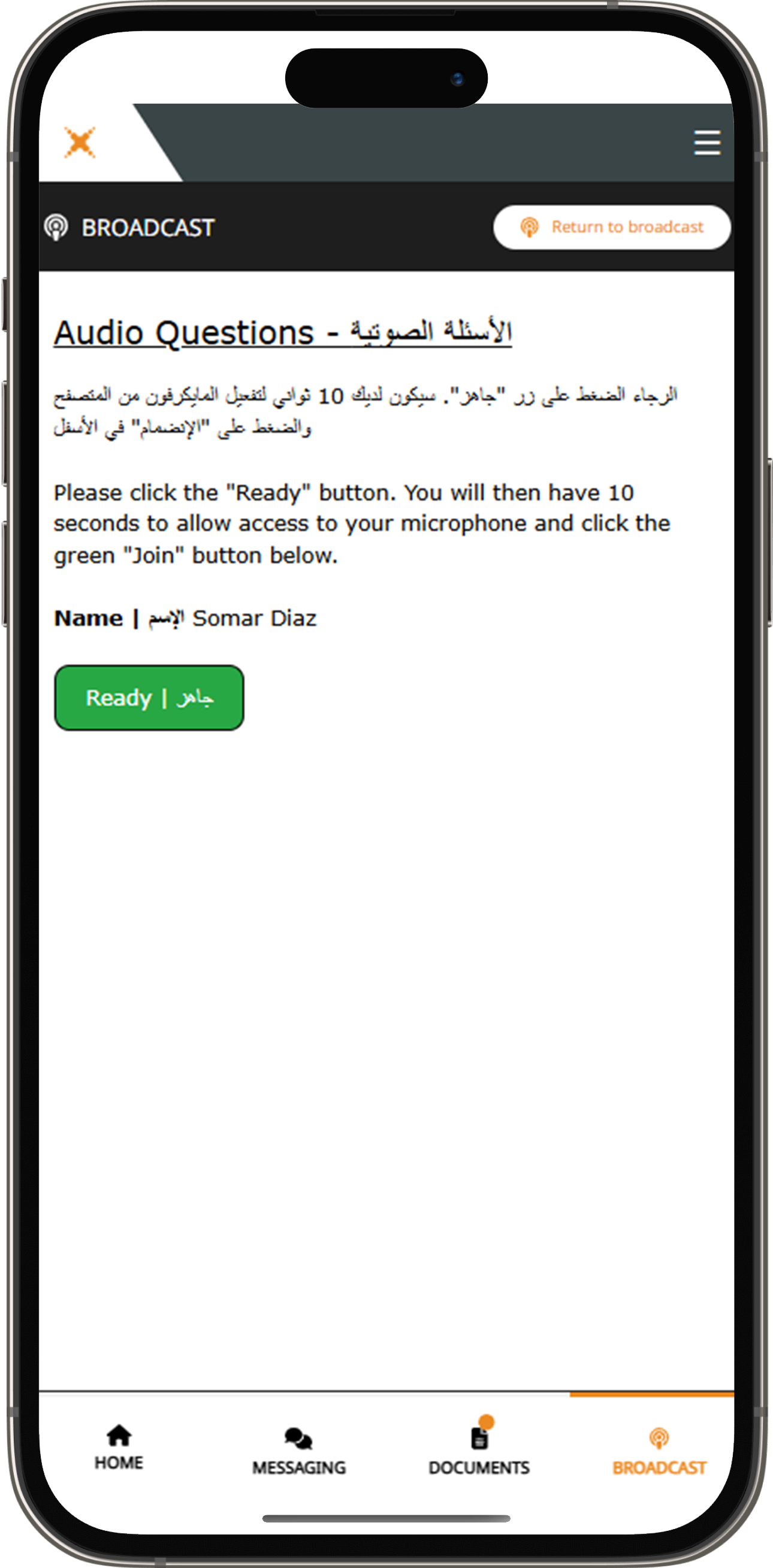
Documents
- You can view the meeting Documents by clicking on the Documents Icon .
- When you click on the documents icon, all the documents related to the IR Call Meeting will open in your browser.
- You can also download these documents that may consume part of your internet package.
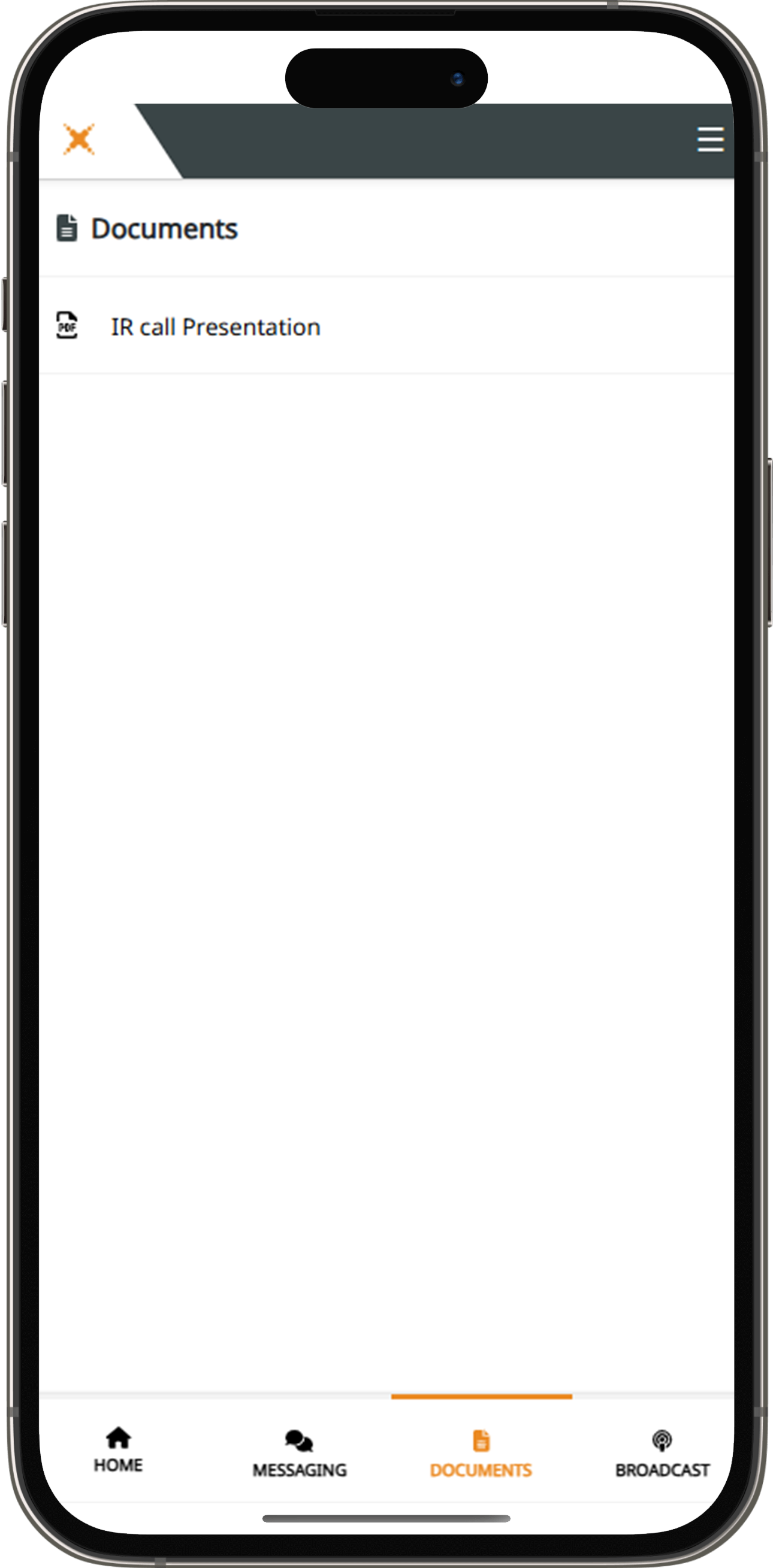
Verbal Questions
- Click on "Request to speak" button located at the top of the broadcast page.
- Ensure you give the browser permission to access your microphone.
- A page will appear showing your details. Click "Ready" to confirm and continue
- After that, you have to follow the instructions of the answering machine.
- You can listen to the meeting while you are waiting your turn in the queue.
- When you finish asking the question, click on "Return to broadcast" button located at the top of the broadcast page.
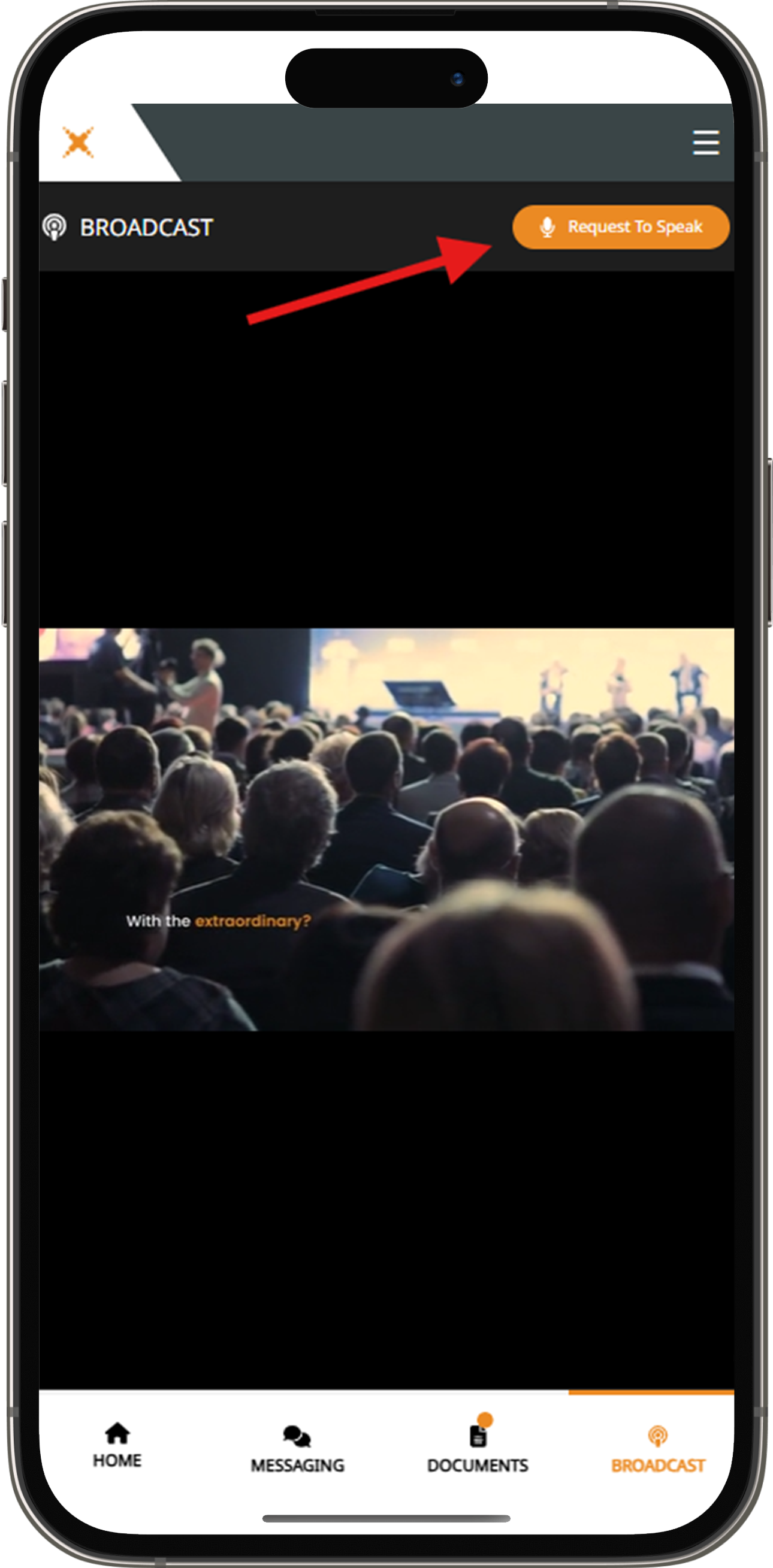
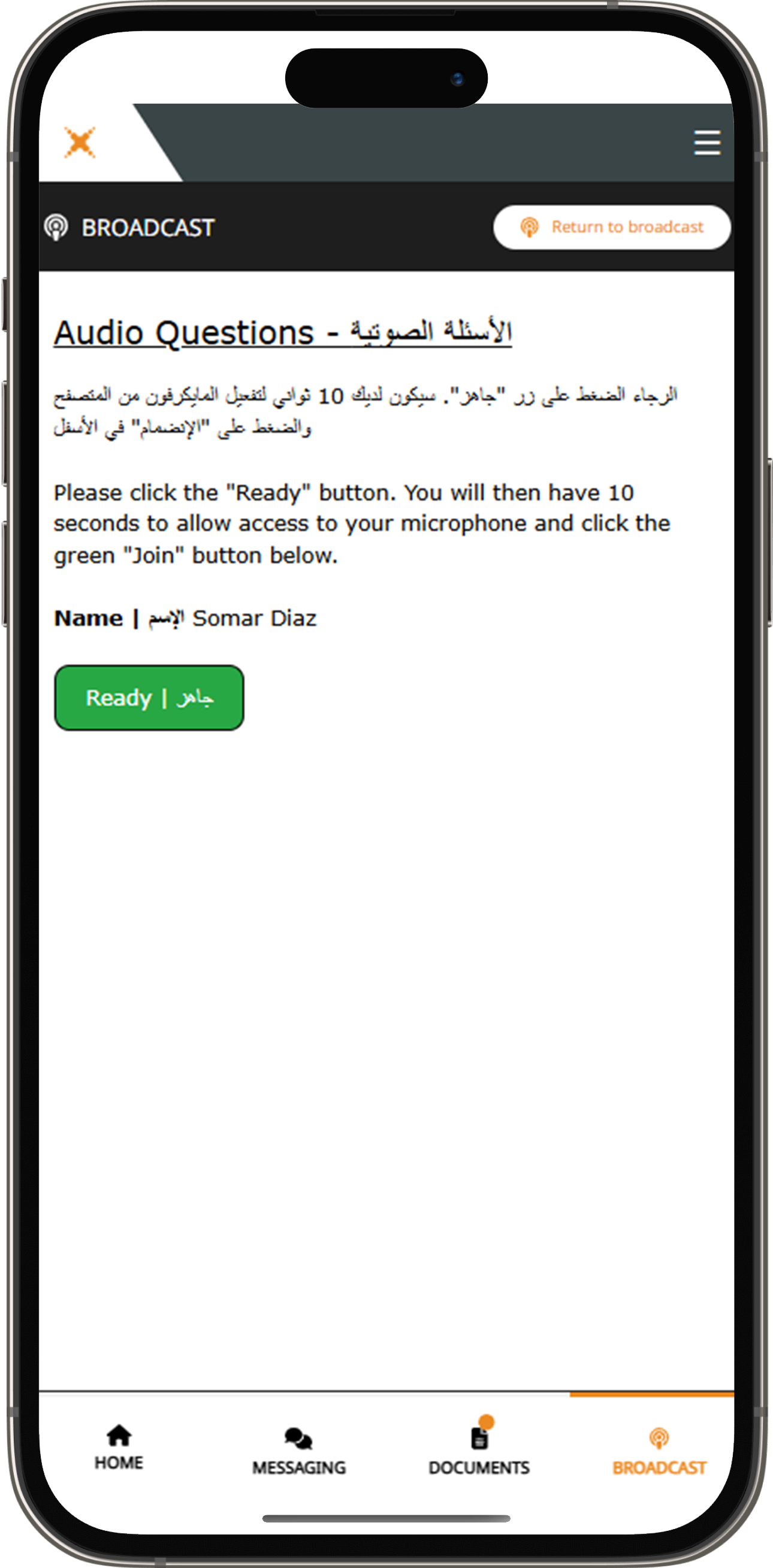
Documents
- You can view the meeting Documents by clicking on the Documents Icon .
- When you click on the documents icon, all the documents related to the IR Call Meeting will open in your browser.
- You can also download these documents that may consume part of your internet package.